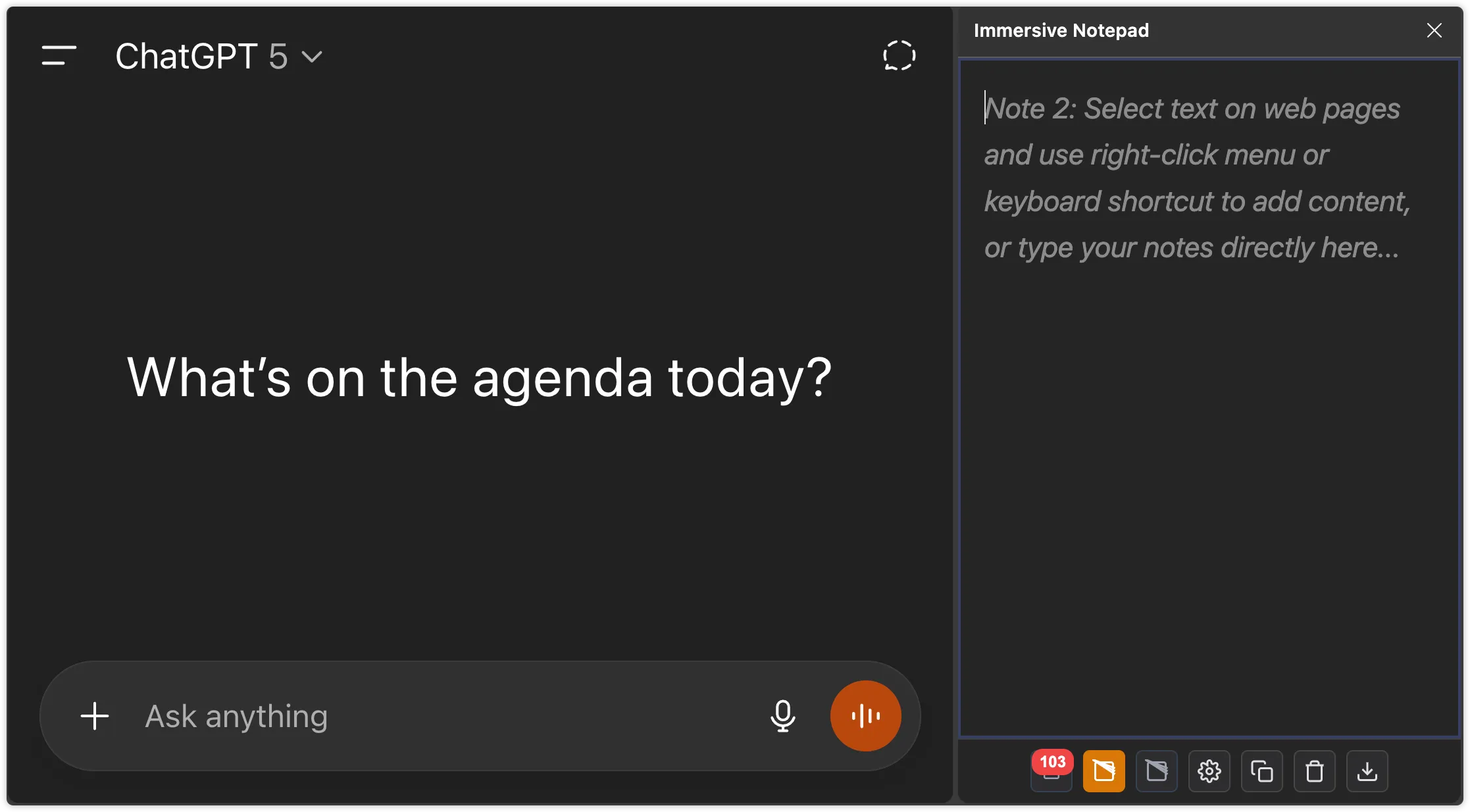
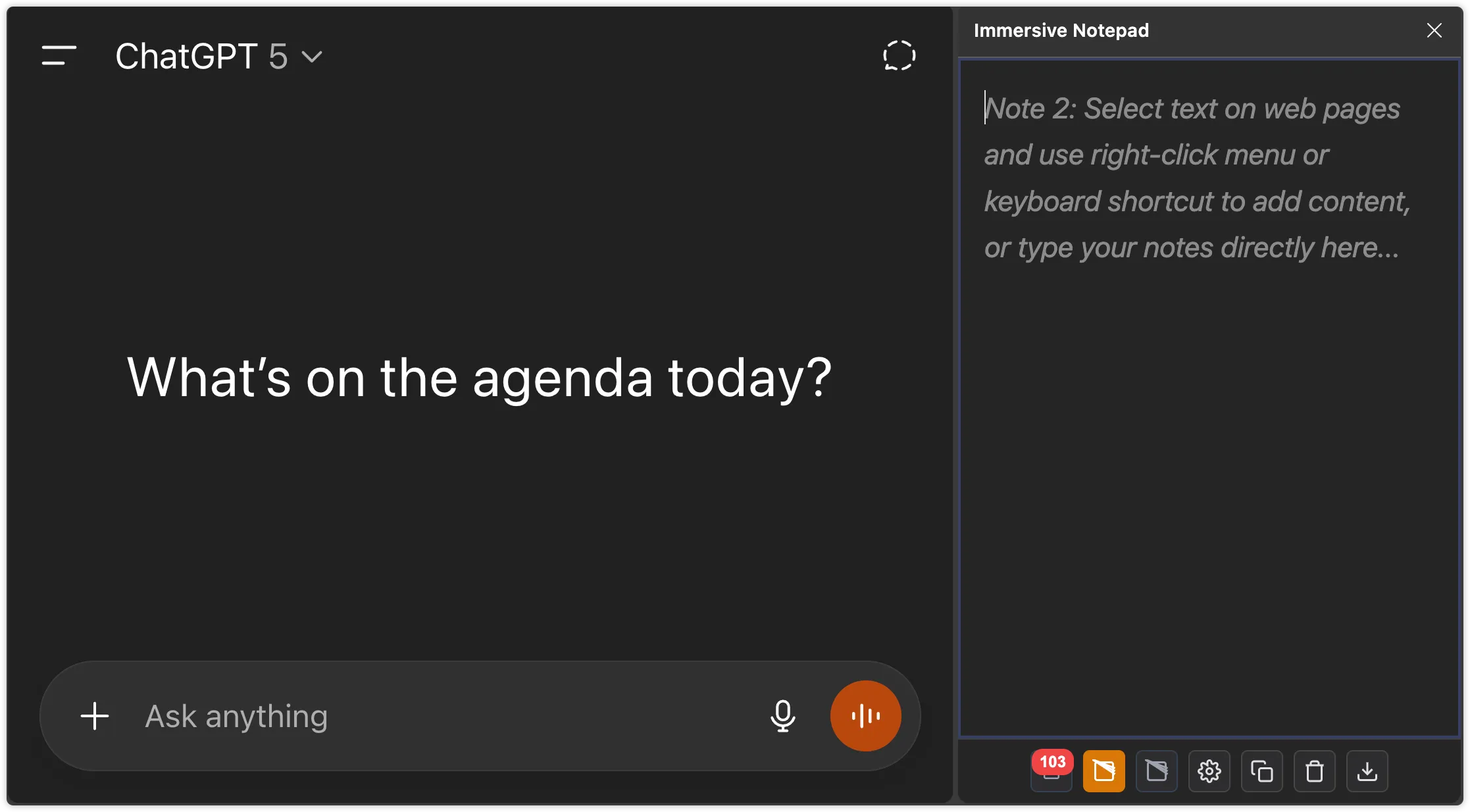
Immersive Notepad is designed for the LLM era. Craft complex prompts in a distraction-free environment, organize content across three perfectly-sized notepads, and seamlessly transfer them to ChatGPT or any LLM tool. Less is more - three notepads are all you need.
Immersive Notepad comes fully featured out of the box. Everything you need for efficient web content collection with a delightful user experience.
Quick Capture
Select any text on a webpage and instantly save it to your notepad. No copying, no pasting - just one click.
Customizable Keyboard Shortcuts
Every operation can be customized with keyboard shortcuts - maximize your efficiency and workflow speed.
Side Panel View
Beautiful side panel interface that doesn't interrupt your browsing. View and edit your notes alongside any webpage.
Customizable Line Breaks
Customize line breaks between newly added content. Perfect for pasting into different text editors with proper formatting.
Multiple Notebooks
Organize content across 3 separate note tabs. Perfect for categorizing research, work tasks, and personal notes.
Export & Backup
Export your notes to text files for safekeeping. Your data stays local and secure - complete privacy guaranteed.
Built specifically for the LLM workflow. Your perfect companion for ChatGPT, Gemini, and all AI tools.
Write highly complex prompts in a distraction-free environment, then copy and paste them to multiple LLM tools like ChatGPT, Claude, or Gemini for comparison.
Quickly gather and combine multiple pieces of text into a single notepad, creating comprehensive prompt materials perfect for research tasks.
Quickly capture thoughts and ideas without switching applications. Everything happens within your browser for a seamless workflow.
Dear Reader,
You read, think, and ask AI in the browser. But real work gets messy: too many tabs, half-written prompts, copy-paste across windows, and lost focus. Our sidebar exists to fix that—a temporary scratchpad that lives next to the page you're reading.
In short: one small place to capture, refine, and act—so your prompts are sharper, your answers better, and your attention intact. Use it as the quiet companion to your chat-based AI, and let the work proceed without friction.